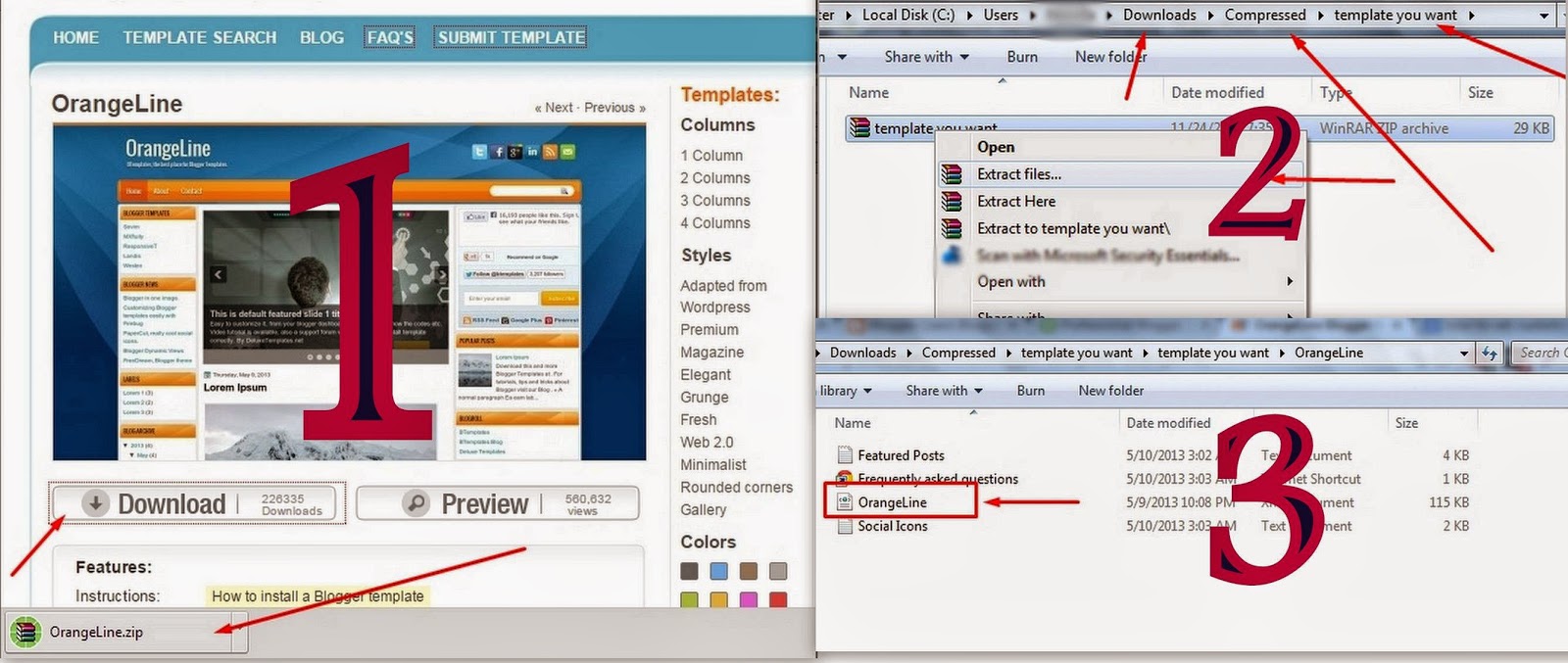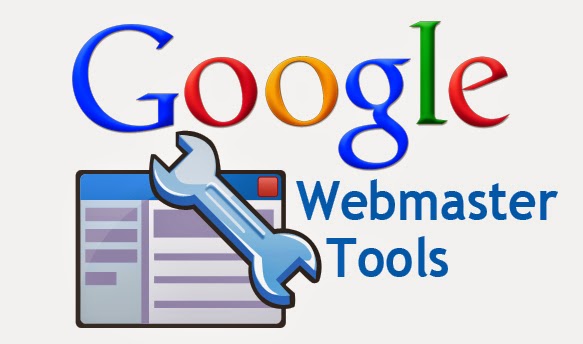In this article we will discuss a very important trick i.e. Changing or installing a custom template in your blog. This is very important topic in the blog-sphere as this is vital for every blogger and web developer to make his blog or website look attractive and user friendly. Blogger is a product of Google and they are supporting many kinds of themes or templates for their users but sometimes you feel those templates or themes too mainstream for your blogs as they are quite simple and has less widgets or gadgets, so there is a method by following which one can change the said interface of his BlogSpot. Changing the theme of your website in blogger is quite easy and you can do this in few minutes just by paying a little attention to the written article.
- First of all you need to be sure which custom template/theme you want to install, there are thousands of customized or newly developed Themes available on web and hundreds of programmers and developers are still working on developing new and more optimized SEO friendly templates. You can choose your desired one by searching one on Google or sites like Templateism, DesignerBlogs and BTtemplates. These sites will provide you a variety of well optimized blogger templates and you will be able of choosing a good one for your Blog.
- After that you need to download the one you want to upload. The download will be available in .rar file format and you have to unzip that file, after doing that you will get a .XML file which would be having a code for your theme and all that code will be working on the back end of your blogger. You need to save that file somewhere you have access to.
- Now you are required to go to the Blogger interface there on the main page you will see a Template section on the left side. The whole menu is being displayed on this side and the second last option is of Template.
- After clicking to the Template section a new window will be opened and that will have few option which are being showed in the above picture. If you click the Download full template button it will download the backup of the old template and this will prevent the loss of your old code. This download the same type of XML file you unzip in last step.
- Now you need to upload the XML file by going in to the Choose file option and then by clicking OK.
- Now you are all done with the installment of a new customized template/theme in your blogger or blog.